INSIGNIA Fire Tv 32-inch Class F20 Series Smart HD with Alexa Voice Remote
“Experience the future of home entertainment with the INSIGNIA Fire TV 32-inch Class F20 Series. Crystal-clear HD, Alexa Voice Remote, and seamless streaming make TV time extraordinary. Upgrade your viewing experience today!”
Description
INSIGNIA Fire TV 32-inch Class F20 Series Smart HD with Alexa Voice Remote
“The INSIGNIA Fire TV 32-inch Class F20 Series is a game-changer, bringing entertainment to life in the comfort of your own home. Your TV time becomes an amazing experience thanks to the power of Alexa Voice Remote and crystal-clear HD clarity.
It’s your pass to limitless gaming, streaming, and control right at your fingertips—it’s more than just a TV. The INSIGNIA Fire TV adds a touch of elegance to any area while blending in well with your decor.
Select the 32-inch Class F20 Series INSIGNIA Fire TV to enter a world of seemingly endless possibilities. This is your entryway to a brand-new era of high-quality, convenient home entertainment. Prepare to embrace a more intelligent way to play, watch, and unwind.”
Benefits of INSIGNIA Fire TV
- Smooth Streaming: Netflix, Amazon Prime Video, Hulu, and other well-known streaming services are just a few of the many content providers you may access with the built-in Fire TV. Everything you need is right here, so you don’t need any other gadgets!
- Alexa Voice Control: Eliminate the need to look for the remote. You can use the Alexa Voice Remote that comes with the TV to operate it with straightforward voice commands. All you have to do is ask Alexa to locate your preferred content or change the settings.
- Unlimited Entertainment: With thousands of apps, channels, and Alexa skills at your disposal, explore an endless universe of entertainment options. You’re covered for news updates, gaming, and streaming.
- Magnificent Sound: Take pleasure in rich, high-fidelity audio. The audio quality will improve your viewing experience regardless of the type of film you’re watching—a gripping drama or an exciting action flick.
- Simple Setup: It’s quite easy to set up your TV. You’ll be up and running in no time thanks to the user-friendly interface and step-by-step instructions.
- Many Ports: Several HDMI and USB ports make it simple to connect your game consoles, sound bars, and other devices, giving you all the connectivity you require.
- Energy-efficient: The INSIGNIA Fire TV was created with energy conservation in mind, allowing you to save your electricity costs while also taking care of the environment.
- Sleek form: The TV’s contemporary, streamlined form goes well with any interior decor. It enhances the aesthetics of your living area and is more than just a TV.
- Reliable Brand: The Fire TV 32-inch Class F20 Series from INSIGNIA is renowned for its dependability and quality. You can be confident that the brand you are investing in is reputable and trustworthy.
See Magic Bullet Blender Small Silver 11 Piece Set
How to setup insignia fire tv how to setup an insignia fire TV?
The procedure of configuring your INSIGNIA Fire TV is simple. The actions that you must take are as follows:
- Open and Put Together
Unpack the parts of your INSIGNIA Fire TV with care. After positioning the TV on a sturdy platform, put together any necessary stands or mounts following the included instructions.
- Switch on
Use the power cable that comes with the TV to connect it to a power source. Use the remote control or the power button to turn on the TV.
- Link the voice remote to Alex
The TV and Alexa Voice Remote ought to pair immediately. If it doesn’t, finish the pairing procedure by following any on-screen instructions.
- Choose your region and language
Choose the language and location of your choice by following the on-screen directions.
-
Link up to the WiFi
You’ll receive a prompt on your TV to join a Wi-Fi network. If prompted, choose your network from the list of choices and provide your Wi-Fi password.
- Login or Register with Amazon
To utilize every feature, you must have an Amazon account. If you don’t already have an Amazon account, register for a new one or sign in with your current one.
- Finish using the setup wizard
Observe the instructions provided by the setup wizard, which can include adjusting your picture and sound preferences.
- Put Updates in
Your TV can install software upgrades. Give this procedure time to make sure your TV is current.
- Choose Your Devices for Input
If you need to set up other input devices, like a cable box, game console, or sound bar, follow the directions displayed on the screen.
- Open Streaming Apps and log in
Enter your login details to access your preferred streaming apps, such as Netflix and Amazon Prime Video. Accessing various services in one location is made simple with the Fire TV.
- Appreciate Your INSIGNIA Fire TV
You’re set to go! Go through a world of entertainment and appreciate everything your INSIGNIA Fire TV has to offer.
How to pair the insignia Fire TV remote?
To pair the INSIGNIA Fire TV remote, take the following actions:
- Make sure the batteries are appropriately positioned before inserting them into the remote.
- Verify that the image is on the screen and that your INSIGNIA Fire TV is powered on.
- With a direct line of sight to the TV’s infrared receiver, point the remote control in its direction.
- Await the automatic pairing process, which should take a little while to complete. Throughout this procedure, the remote LED light can blink.
- Try out the remote by using the buttons to operate the TV’s on-screen menu. It ought to obey your orders.
How to Add Storage to INSIGNIA Fire TV?
These are some strategies for utilizing the available storage:
- Use the USB connector on the TV to attach an external hard drive or USB drive to store more media files, games, and programs.
- Store media files in the cloud using services like Dropbox, Google Drive, or Amazon Drive, and use the Fire TV’s compatible apps to access them.
- To increase the amount of storage available for apps and games, place a microSD card into the slot if your model has one.
- To make room in the internal storage of the Fire TV, manage the loaded apps and delete their cache.
Click here to buy Amazon Fire TV Stick with Alexa Voice Remote (includes TV controls), free & live TV without cable or satellite, HD streaming device
How to Use INSIGNIA Fire TV Without Remote?
There are multiple ways to use an INSIGNIA Fire TV without a remote control:
- To operate your Fire TV with a mobile device, download the Amazon Fire TV app to your tablet or smartphone.
- Use the TV remote to operate the Fire TV over the HDMI connection if your TV and the connected devices support HDMI-CEC.
- To operate your Fire TV, program a compatible universal remote.
- Use Alexa by giving voice instructions using an Amazon Echo device.
Related products
-

Beckhman Down Alternative Pillow, Bedding Gel Cooling, for Back, Stomach
Rated 0 out of 5Buy NowQuick View -

Alexa Echo Dot| Big vibrant & Charcoalant sound with Alexa| Charcoal
Rated 0 out of 5Buy NowQuick View -

LuxClub Bamboo Bed Sheets 6 PC Queen Sheet Set Rayon Deep Pockets 18″Cooling Sheets White Queen
Rated 0 out of 5Buy NowQuick View -

Summer 3D Mini Stroller, Lightweight with Compact Fold, Umbrella Strollers for Infant Travel
Rated 0 out of 5Buy NowQuick View
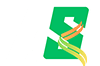





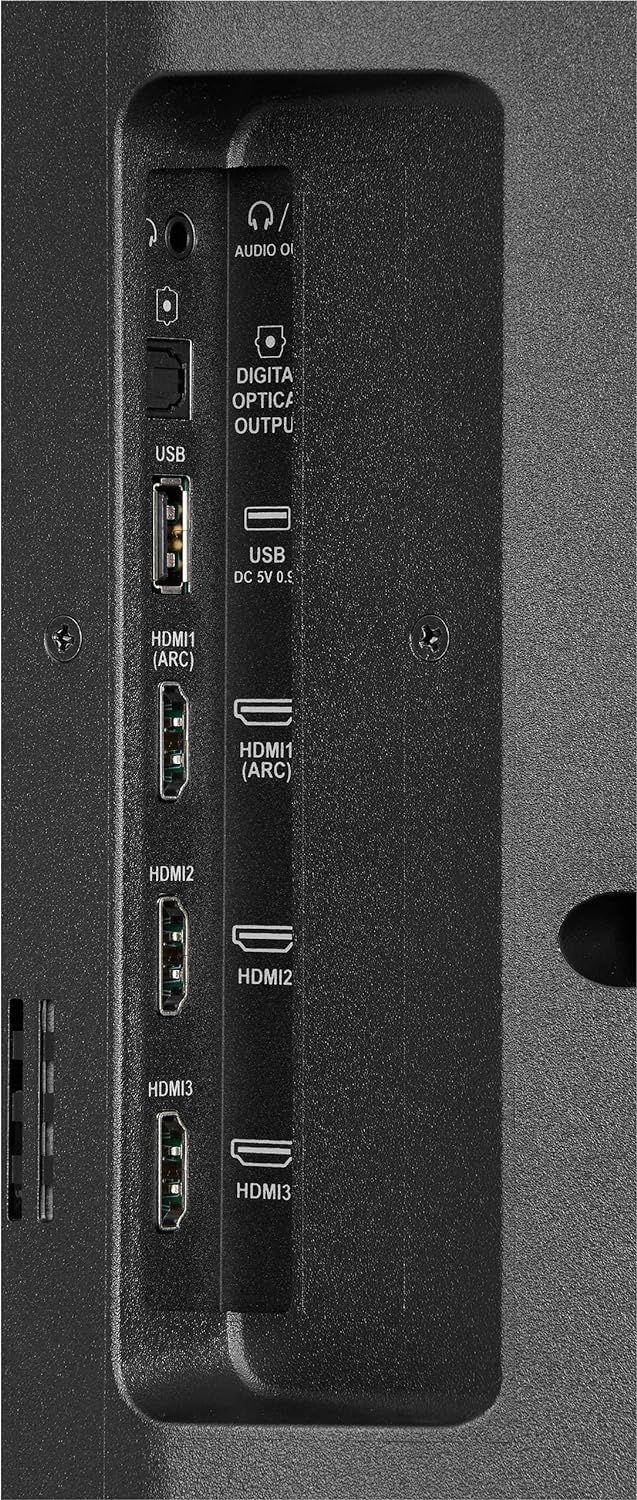


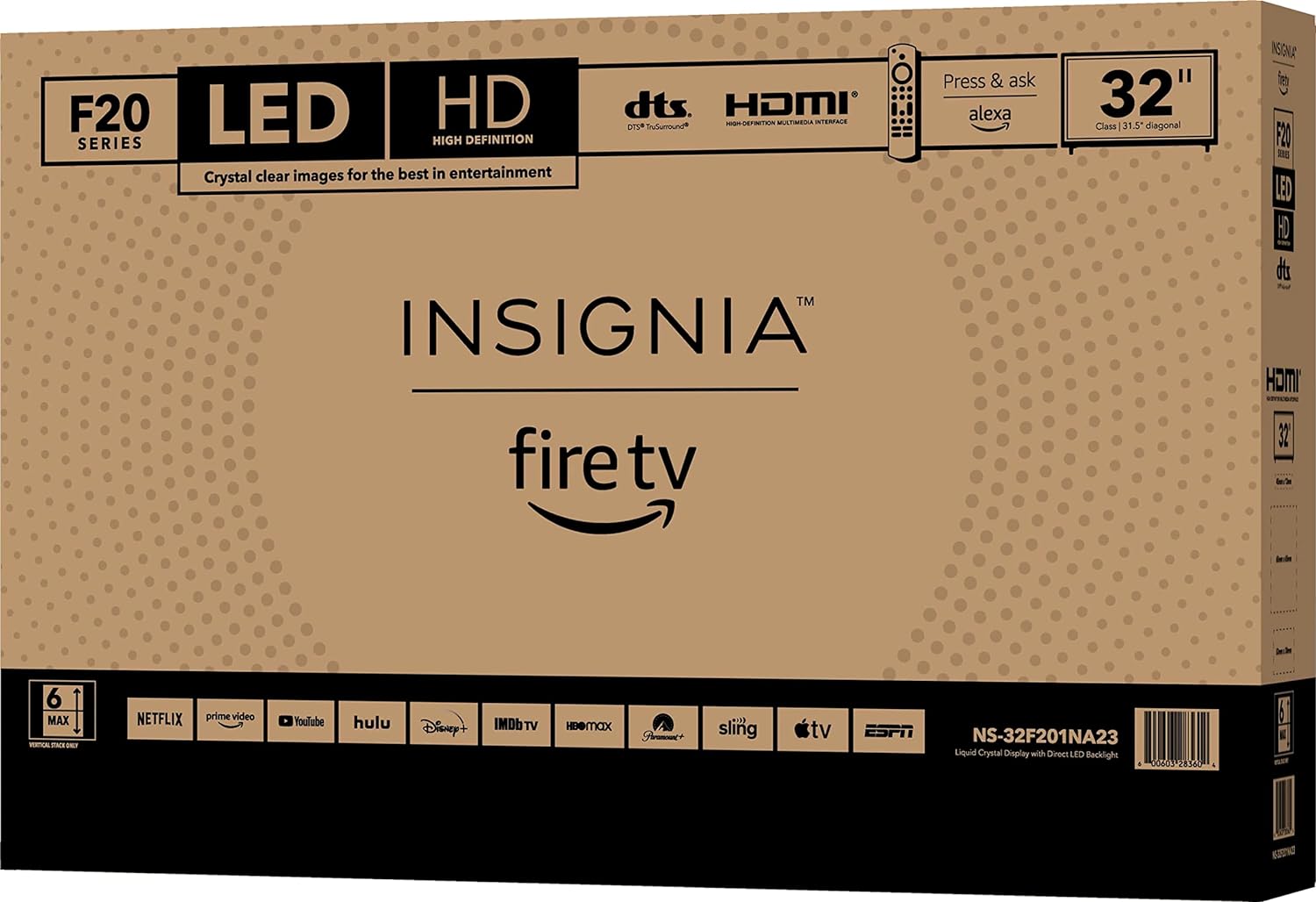
Reviews
There are no reviews yet.